DoorDash has now become a good side gig-economy job, especially for delivery drivers in several cities around Australia where this on-demand food delivery platform is opening its services. How DoorDash works just like other delivery apps, a brand new driver will have no trouble working with this platform. Drivers get a ping, pick up the foods from the restaurant then deliver them safely to the customer’s location.
But there’s one thing that slightly distinguishes their service from others, the use of a debit card called a Red Card, matching the physical colour of the card. There is no other on-demand food delivery platform in Australia that requires its delivery driver to bring a debit card. But it is common in the US, the country where this platform came from. Several on-demand delivery platforms there such as GrubHub, Postmates and Instacart also complement their drivers with a debit card like this.
Many Doordash delivery drivers (aka Dashers) in Australia are still confused about a Red Card, why does the company provide this debit card, when and how to use it and some other questions. In the following, we will try to explain everything related to red card things.
What is Red Card?
To start with, we will first try to explain what a Red Card is, it’s a reloadable debit card or often called a prepaid debit card which is given by Doordash to its delivery driver to pay for select orders. Unlike the regular debit card, the prepaid debit card only lets you spend the money that was previously loaded into the card. In this case, Doordash will reload the money into the card.
Previously, Doordash only provided Red Card in the form of a physical card like a debit card in general. Every driver is also required to have one before their driver’s account becomes active, although the regulation was later suspended due to the pandemic. Dasher needs to swipe the card when paying at the merchant.
Currently, drivers are also given the option to have a Virtual Red Card, a virtual prepaid reloadable debit card with a similar purpose but without a physical card. Dasher needs to add the Red Card to their digital wallet which is pre-installed on their phone. After successfully adding it, they can use it to tap to pay on the merchant.
When to use a Red Card?
Dashers do not need to use a Red Card to pay for every order at the restaurant, because most orders are paid directly by Doordash to merchants. But there is a small portion of restaurants listed in the DoorDash consumer app that is an unaffiliated restaurant. When an order came from this kind of restaurant. DoorDash will act as a courier service for their customers.
You will need to use this card only when you receive an order that requires a driver to place an order first. You can find out if you got this kind of order by looking at the order details on the Dasher app, “Please pay with the red card you were given to pay for the order. Total amount of the order is $xx.xx”.
Having a Red Card also allows Dasher to take advantage of every earning opportunity, one of which is Shop & Deliver (S&D) orders. This is a new feature from Doordash that requires drivers to shop at the grocery store including the checkout process with a Red Card then deliver it to the customer.
The S&D order is different from the regular grocery order where Dashers are only required to collect the order from the specified pickup location without having to pay in advance.
Related Posts
Doordash Red Card FAQ
The use of a prepaid debit card on delivery platforms is a new thing in Australia, so many drivers or Dashers don’t know a few things about this card. Here we will describe some of them:
- Is a Red Card Required in Australia?
At the beginning of the launch of Doordash in the country, Dasher was indeed required to have and activate their Red Card to be able to start working. However, this regulation has undergone some adjustments and this requirement currently suspend. But drivers are still given the option to have it.Newly registered drivers will get virtual Red Card details inside their Dasher app. The card is already activated and linked with their driver account. This seems to be a replacement for a physical in the future. With this virtual card, drivers are no longer need to wait for the physical card to arrive. Drivers have also been given the option to request the physical card too if they are more comfortable using an actual card for transactions.
- Can I add my Red Card to Apple Wallet or Google Pay?
Currently, Doordash has allowed the use of a Red Card with digital wallet platforms such as Google Pay for Android users and Apple Wallet for iOS users. This means drivers can pay for red card orders with their mobile phones anywhere as long as the merchant accepts tap and pay.To be able to add the card to the digital wallet platform, make sure that your phone has a wallet app installed (Apple Wallet or Google Pay) and enable it for transactions. Without that app, you will not see the option to add the card to a digital wallet.
- Unable to pay with a Red Card, the transaction declined.
Although this rarely happens, declined red card transactions may occur at any time for several reasons. The most common problem is that the transaction value exceeds the amount declared in the Dasher app. For example, the total bill on the restaurant receipt was $35.00 but on the Dasher app it was only $32.00 so the transaction was declined.In this case, when you ask Doordash support for help, you will be given several options.
- Swipe or tap again. If the card was declined make sure to ask the merchant for permission to re-swipe or tap the card again before trying to contact support once again. Because this problem can also take place on every debit card, not only red cards. In addition, don’t forget to inform the merchant to choose credit as a payment method, since the card doesn’t come with a PIN.
- Drivers can pay with their card or their cash money then ask for a reimbursement. Sometimes the support team will recommend this to ensure that the transaction can be completed quickly and the driver can immediately deliver the food to the consumer. But when doing this, make sure to make a reimbursement by providing some evidence in the form of a photo receipt and maybe you can also add a screenshot of the ongoing order.
- Unassign the order. You are also given the option to unassign the order when you do not want to use your own money to pay for the food/groceries. Some drivers said that you probably won’t get compensated for your effort to pick up the order if you unassign in this kind of case.
- Can I use a Red Card for personal use?
Maybe you are wondering if you can use the red card for your personal use, buy gas for example. It’s possible, but it’s of course strictly prohibited. Since the card can only be used to make payments to specified merchants stated on the order and should not be used for other payment purposes, including at the gas station.Once the driver gets a Red Card order, the card will be loaded in accordance with the amount needed by the driver to make a payment at the cashier. Once the payment is made, then the remaining amount will be taken from the card.
- What if I lost my Red Card?
If you previously only had a physical card and accidentally lost it. You can report the card lost in the Dasher app. But sometimes reporting a lost card might prevent you from going online, in other words, they may temporarily suspend your driver account until the replacement card arrived and is activated.Some drivers have advised not to report the losing card but immediately order a new one. You can report this case via the Dasher app after the replacement card arrives, so you can activate it right away. There is another solution if you lose the card and don’t want to reorder it. i.e. get a virtual red card then add it to your digital wallet platform.
- How to activate a new Dasher Red Card?
Just in case your main card is lost, and you are more interested in using an actual card than the virtual ones, you can request to get one from Doordash. To activate a brand new physical Dasher red card, you can open the Dasher app and tap the “Red Card” menu.Once the physical card has arrived, you only need to enter the delight number and last four digits number printed on the card. Tap “Activate Red Card” and done. The card is now linked to your driver account and ready to be used to pay the bill at some merchants.
Red Card Error Message
Currently, there are several delivery drivers having issues related to red cards. The most commonly reported issue is the “Please have your red card setup” error message which is mostly felt by newly registered delivery drivers.
There’s a possibility that the problem does not come from the red card, but more because the new driver account has not been activated by DoorDash. This problem most likely occurs because the background check process has not been cleared. Contacting DoorDash support is a highly recommended step to resolve this.
Another problem that often occurs, especially for those who have a virtual red card is unable to start a Dash due to the card not yet added to digital wallet platforms like Google Pay or Apple Wallet. The solution to this problem is of course by first adding the card. However, if your device is not supported by the two digital wallets due to your device’s hardware and software, then there is no other way than to request a physical card.
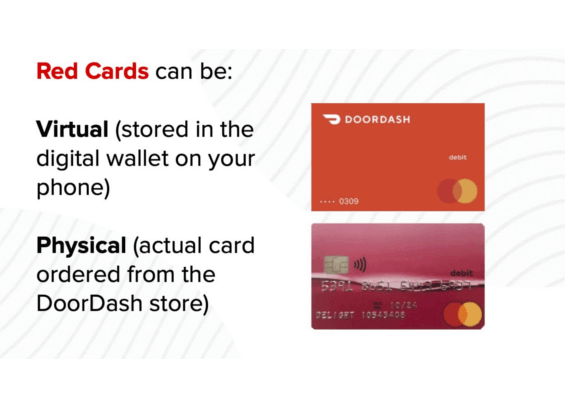
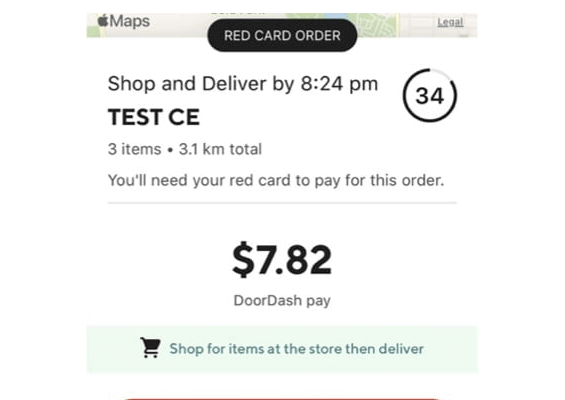
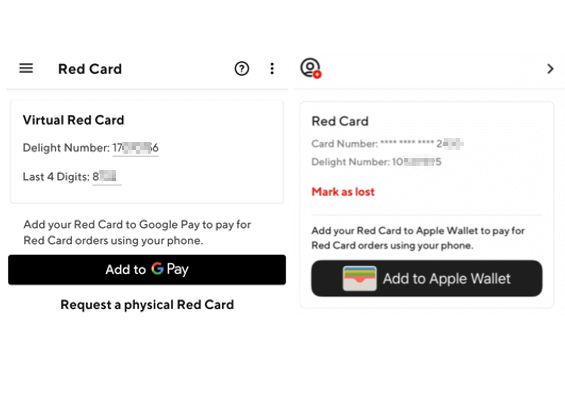
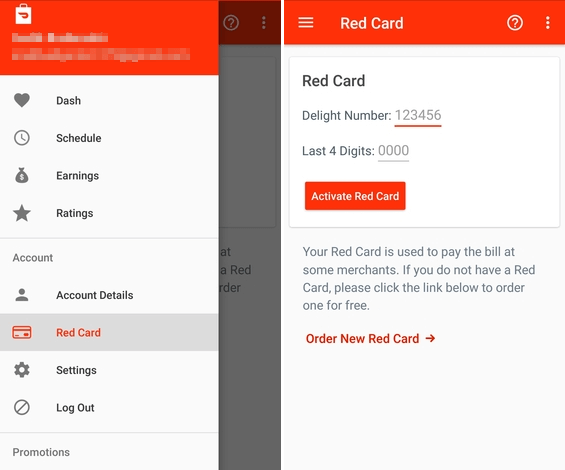
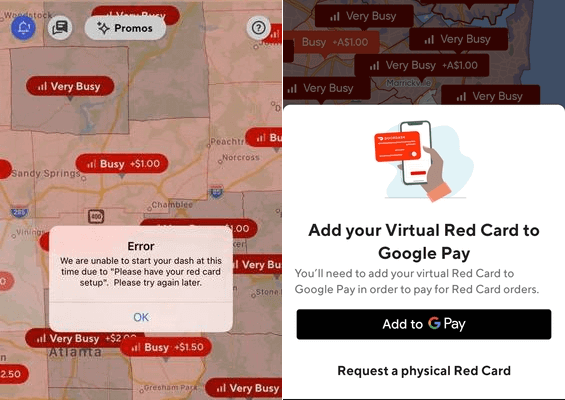



2 Comments
MK · April 20, 2022 at 7:44 am
for red card orders (like coles), do we need to provide our own grocery/plastic/paper bag or just give the loose item to customers?
Dasher · January 31, 2023 at 10:24 pm
I have only supplied a bag once, before exclusively using the bags at coles for shop and deliver orders.
In my opinion use as many bags as necessary to keep the customers food safe, secure and undamaged.
Treat the packing of their items as if you wanted your ordered items to be packed. IE (not to heavy, not crushing or damaging items, not mixing household chemicals with food)